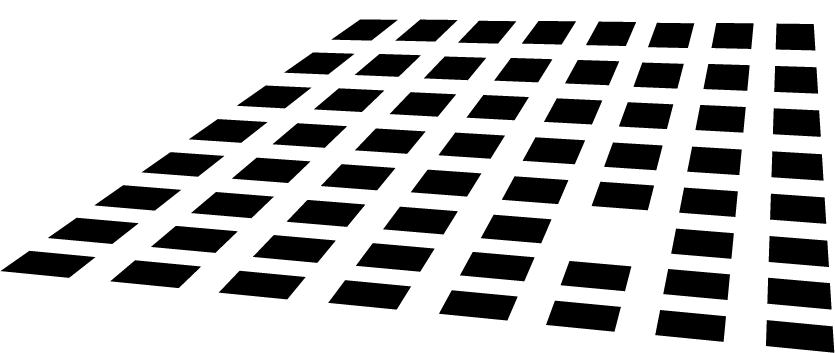Release: VMware WSX Server for Windows
Reading the last update of VMware Workstation Technology Preview – June 2012 Overview, a noticeable information is related to WSX Server, an experimental features that allows users to access their shared virtual machines via web browser without installing any plug-ins or web controls just using HTML5.
Both Windows and Linux installations are available for download as a part of the technology preview.
This software has several limitations:
- You must be on the same network as your host to access you VMs
- This feature requires a very modern browser that supports HTML5 with WebSockets. We have had success with Chrome 17, Firefox 10, IE 10 (currently not as well supported), Safari 5 on Mac OS hosts and iOS 5 on the iPad. This may work with other browsers and on Android tablets running Ice Cream Sandwich with the latest version of Google Chrome installed, but we need to do more testing to get a more complete list.
- This feature is not scalable. We have not yet tested this for scalability and only expect it to work well for a couple of concurrent connections.
To run WSX on a Windows host
- Install WSX and choose a port
- Open a browser http://localhost:8888 (port defined above)
- The login and password that you need to use is your system login and password
To run WSX on a Linux host:
- Ensure that your Linux server has Python 2.6 installed!!!
- Install WSX and choose a port
- Launch the server by typing: sudo /etc/init.d/vmware-wsx-server start
- Open a browser http://localhost:8888 (port defined above)
- The login and password that you need to use is your system login and password
You can go to the configuration page and add additional hosts.
For more information about WSX you can read this blog post from the lead developer Christian Hammond http://blog.chipx86.com/.