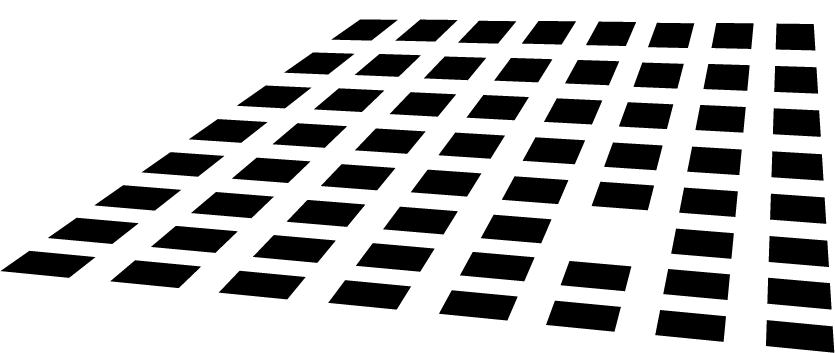After exploring how to launch ISOs from an empty virtual machine with VMware Player, we can trying something harder: create a brand new virtual machine with the Player.
This shouldn’t be possible since VMware Player only permits you to run precreated VMs, mainly because we miss an empty virtual HD (something .vmdk) where to install things. We just need to find one of them and the trick is done.
What I’m going to detail below isn’t something extraordinary and maybe many readers of the previous post (or any moderately skilled VMware user) already tried.
The same results can be achieved by simply downloading VMware Workstation trial and creating a test virtual machine.
How to create new virtual machines
With the launch of VMware Player VMware also started distributing a free downloadable virtual machine called Browser Appliance.
Download it from VMware site and unpack it on your HD.
Then prepare ISOs for the operating system you are going to install inside our recycled VM.
Note: if you plan to produce an ISO from a physical CDrom (with tools like UltraISO or WinImage) be sure to dump the boot sector too.
Now follow my previous post about launching ISOs from VMware Player and produce your own .vmx configuration file mapping the prepared ISO on the virtual CDrom.
Finally grab the VMware Browser Appliance virtual machine configuration file (Browser-Appliance.vmx) and replace similar lines with ones from your .vmx configuration file.
You’ll have a resulting .vmx file that maps an 800MB virtual HD (Browser-Appliance.vmdk) where you can install the operating system booting from your mapped ISO.
If this virtual HD is too small try to grab another freely available virtual machine at VMware Virtual Machine Center and repeat the process.
Update 1: Many readers reports me that a QEMU utility, called qemu-img, is able to create VMware .vmdk disks from scratch.
I tried and it works but I’m not sure if the tool breaks any VMware EULAs. If any VMware employee is reading please send me some details.
Update 2: After VMware Player release a huge amount of users created web and binary applications for automated production of virtual machines, circumventing Player limitations.
I found the best one is EasyVMX!
Final note
VMware Workstation really worth the money it costs. And if you read my blog you really know how this is true.
Use this procedure just to experiment and then buy the product.